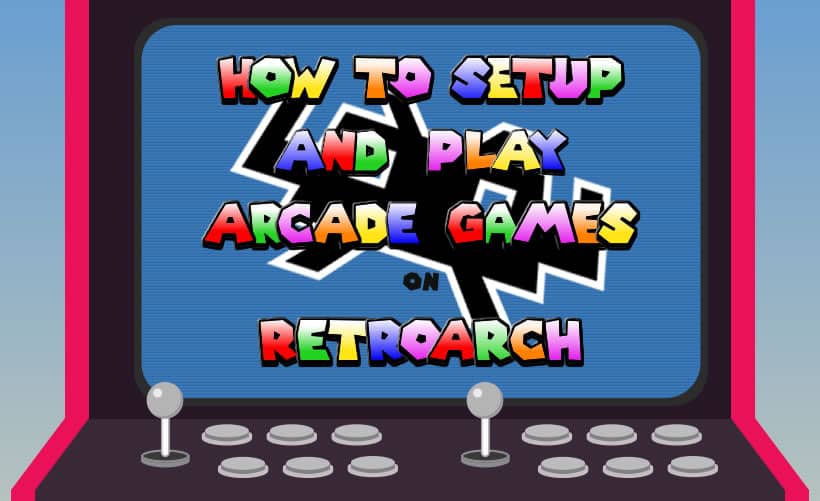
How To Setup and Play Arcade Games on RetroArch
There are many different retro systems available for us to play as retro gamers. These range from basic home consoles to MS-DOS and many more inbetween, but one of the more popular systems to play is that of the humble arcade machine. For many retro gamers the temptation to button mash through a few levels of The Simpsons Arcade Game, or take your Porsche for a spin in Chase HQ is just too much to resist, and to be honest, I can’t blame them.
Unfortunately, playing arcade games through an emulator brings with it a number of issues that you don’t experience when emulating console based games. During the setup process on a front-end like RetroArch for example, it is likely that you will encounter issues with compatible emulators, ROM versions and confusing terminology amongst other things.
Setting up arcade games on your retro gaming machine is one of the more confusing tasks you’ll face on your retro gaming journey, hopefully this guide will assist you.
This article begins by explaining some of the more confusing aspects of arcade retro gaming. If you want to skip all this and jump straight into the set up procedure, click here.
Why Is Setting Up Arcade Games So Complicated?
Before you start setting up RetroArch to play arcade games, it is necessary to understand why playing arcade games using an emulator is such a struggle when compared to playing other systems such as a console or PC? Well, consider that a console is designed to play hundreds, possibly thousands of games. All the games for that console are obviously designed to be played on that system. It stands to reason then that you would only need one emulator, built to replicate the workings of that console, to play all the ROMs of games developed for that console.
With arcade machines the situation is slightly different. Over the decades there have been thousands of arcade games and machines developed. These machines don’t have the same infrastructure as a console and are generally hard wired with numerous different ROM chips to play their specific game or type of game as defined by the developer. This being the case arcade ROMs are generally much more complicated when compared to console ROMs. You will find that arcade ROM folders generally contain many files while console ROM folders only consist of one. With arcade ROMs being so complicated, compatibility of these ROMs with different emulators is often a very specific science.

Also, because there are so many games throughout the arcade world it has been difficult to bring them all together in one place all at once. For this reason (and for a number of other reasons) there have been many versions of different emulators over the years, resulting in numerous compatibility issues with the thousands of ROMs that preceded them. It’s important to realise that each version of each emulator can only play games from it’s associated ROM set version. To explain it another way, if you have a particular version of an arcade emulator and a game from a ROM set not associated with that version, then it is more than likely that your emulator will not be able to play that game.
Emulators, Emulator Versions, ROM Sets and ROM Set Versions
Let’s clarify a few terms for you just to make sure we’re all on the same wavelength. First off, what is an emulator? An emulator (referred to as a core in RetroArch) is a program that has been developed to mimic a specific machine. In the case of retro games emulators the emulator is replicating the functionality of the games machine it is based on. As far as RetroArch is concerned there are two main families of multi-arcade emulators/cores available; FinalBurn and MAME.

So, what about emulator versions. Let’s say you have a finished product that you have released to the public. We can call this first iteration of the product version 1. Now let’s say that you want to add more features to this product or improve it in some way. To do this you would need to incorporate the improvements into version 1 and then re-release it to the public. This re-release would be considered version 2 and the version number would increment every time there are further releases. The same principle exists with retro game emulators and in particular arcade emulators. Arcade emulators such as MAME are constantly being upgraded with new features such as improved functionality or even the ability to run new games. Every time an update to the emulator is made, a new version is released to the public.
This brings us neatly onto ROMs and ROM sets. One aspect people generally find confusing is the terminology used here. Where consoles are concerned a ROM is generally a single zipped up file containing the code necessary to run the game on the emulator. In contrast a ROM for an arcade emulator more commonly consists of a number of files all of which are needed to run the game. These files are zipped up into a single file and sometimes referred to as ROMs but can also be referred to more accurately, as ROM sets.
Now let’s consider ROM set versions, which are also sometimes referred to as ROM sets (you can see why some people find this confusing).
Every new version of an arcade emulator that is released is configured to run ROM sets from a specific ROM set version. A ROM set version is a collection of ROM sets that are compatible with a specific version of their associated emulator. If you try to load a ROM set from a ROM set version that is not compatible with that emulator version, the game will not run.
So, the next question you should logically ask is, ‘What emulator versions are compatible with which ROM set version?’. The table below lays out the arcade emulators available on RetroArch, and which ROM set versions they are compatible with.
| Emulator family | Version name | Compatible ROM set version | Types of games | Approximate number of games available |
|---|---|---|---|---|
| Daphne | Daphne | N/A | Laserdisc arcade games | 18 |
| FinalBurn | FB Alpha 2012 | FBA 0.2.97.24 | Various arcade games | 6000 |
| FB Alpha 2012 CPS-1 | FBNeo (latest version) | Capcom produced arcade games | 250 | |
| FB Alpha 2012 CPS-2 | Capcom produced arcade games | 290 | ||
| FB Alpha 2012 Neo Geo | FBNeo (latest version)* | |||
| FinalBurn Neo | FBNeo (latest version)* | Various arcade games | 6000+ | |
| MAME | MAME | MAME (latest version)* | Various arcade games | 7000+ |
| MAME 2000 | MAME 0.37b5 | Various arcade games | ||
| MAME 2003 | MAME 0.78 | Various arcade games | ||
| MAME 2003-Plus | MAME 2003-Plus (latest version) | Various arcade games | ||
| MAME 2010 | MAME 0.139 | Various arcade games | ||
| MAME 2015 | MAME 0.160 | Various arcade games | ||
| MAME 2016 | MAME 0.174 | Various arcade games |
*Works with older versions but we recommend getting the most recent.
Download a full ROM set version and not an individual ROM set as you will not necessarily know which version that single ROM set is from and you will therefore encounter issues when trying to run the ROM set.
How To Get Hold of Arcade Roms
As mentioned in the tip above, it is not advisable to download individual arcade ROM sets as you can never be certain which ROM set version the ROM set belongs to.
A much better alternative would be to download the entire ROM set version. One issue behind this idea is that you will need a load of storage space in order to house all those ROM sets. Yes, this is indeed a stumbling block. You may need to invest in an external hard drive to permanently store all these files, but then think of all the thousands of awesome games you’ll have at your disposal. Say goodbye to boredom and hello to late nights of arcade gaming.
So, where can you get hold of these ROM set versions? That is a good question but before I answer that you need to consider where you will be storing these ROM sets. An entire ROM set version potentially contains thousands of ROM sets so you will need to have a lot of space available. I recommend storing ROM set versions on an external hard drive so that it doesn’t become problematic storing them on your personal device.
As for acquiring the ROM set versions, a simple Google search along the line of “Non merged MAME 2016 rom set” will point you in the right direction. Generally, everything you need can be found in archive.org.
Once you have located your preferred ROM set version the speediest and most reliable method for downloading it would be via a torrent.
How To Play Arcade Games Through RetroArch
Now that you have your desired ROM set version to go with a compatible emulator you are ready to add the ROMs to RetroArch and begin playing them.
For the purposes of this tutorial I downloaded the MAME 2010 full non merged romset (version 0.139) which is compatible with the MAME 2010 emulator. The ROM set version was downloaded from www.archive.org.
Install The Emulator
The first step is to make sure you have the necessary emulator/core installed on RetroArch. To do this, on the RetroArch Main Menu scroll down to and select ‘Online Updater’.
For navigating around RetroArch the best method is to use your preferred controller as this is what RetroArch was designed to be used with. You can use other methods such as your mouse, or even the cursor arrows on your keyboard, but using your controller is the most efficient way.
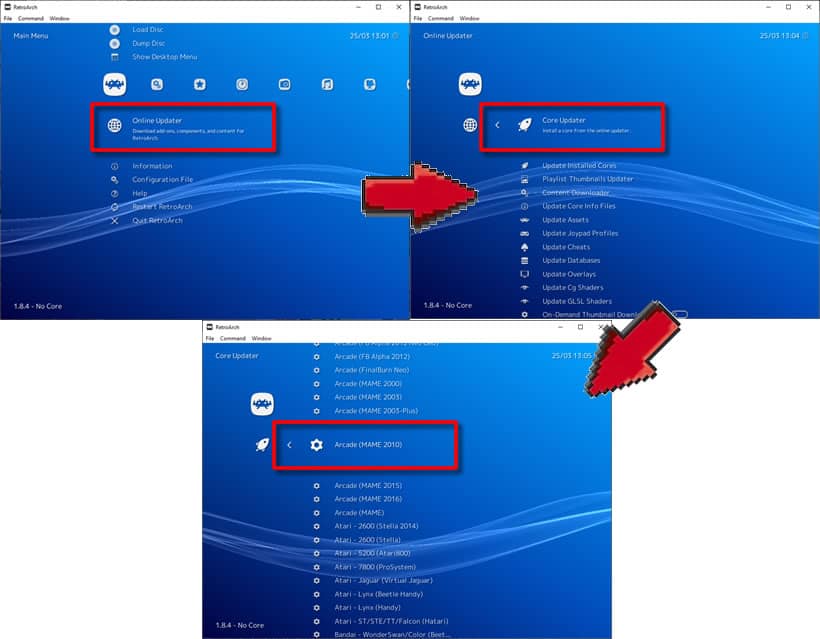
Once in the Online Updater screen select the first option, ‘Core Updater’. Here you can select from a list of cores to install or update. For this example I have selected the MAME 2010 emulator to install as it is compatible with the ROM set version I have downloaded. You should select whichever emulator is compatible with the ROM set version you have.
Prepare the ROM sets
Once you have acquired your desired ROM set version it is likely that you’ll find a number of different files and folders contained within it. The main folder you will be interested in is the roms folder. This is the folder that contains all the ROM sets and therefore the games you will be playing. If this folder is zipped up it will need to be extracted before you continue. This may take some time, but it will be worth it.
Another folder that is quite common within ROM set versions is the samples folder. Some games require additional sound or music files in order for the audio to function correctly. These additional files can be found zipped up inside this samples folder.
The other file of interest that you may find in your ROM set version is the DAT file. The DAT file is used to verify that you have the correct ROM set for that ROM set version by listing the file names and file sizes. This file is especially useful for rebuilding or even filtering your ROM set version so that you are only taking up your valuable disk space with the files you need. This can be done using an online tool such as ClrMamePro.
One final file format of interest to you would be .chd or Compressed Hunks of Data files. These files are generally associated with newer arcade machines and, as the name suggests, are repositories for graphics, sound, video and gameplay. As arcade machines became more advanced it became necessary to include a hard drive or CD (or some other storage medium) to store the massive amounts of data needed to run the game. These mass media storage devices are represented in the form of CHD files. Unfortunately .chd files are not included with the rom set versions so you will need to source them separately. Any ROM set that requires a .chd file, such as Street Fighter 3 Third Strike, cannot be played without it.
A few clues as to whether a ROM set requires a .CHD file or not –
1) The game will not run, and…
2) The ROM set contains only one file.
Install the games
Now that you have your emulator setup you are ready to install the games you downloaded in the ROM set version.
- Make sure you know where you have stored the ROM set version (if you want to store your ROM sets in a different place, now is the time to move them) then from the Main Menu in RetroArch, scroll right, all the way across to ‘Import Content’ identified by a plus icon.
- From there select the first option in the list, ‘Scan Directory’. It is here that you now need to navigate to the location on your machine where the ROM set version is stored. Once you are in the folder containing the ROM sets select the ‘<Scan This Directory>’ option. RetroArch will go ahead and try to install all the games compatible with any core you have installed. For full ROM set versions this process can take a number of minutes.
- Once the scan is complete you can find out if your setup has been successful or not by going back to the top level menu. If your games are playable they will be listed under the emulator symbol to the right hand side of the top level menu. Only playable ROM sets will be listed, if there are no ROM sets listed at all it is likely that you have tried to pair the ROM set version with the wrong emulator.
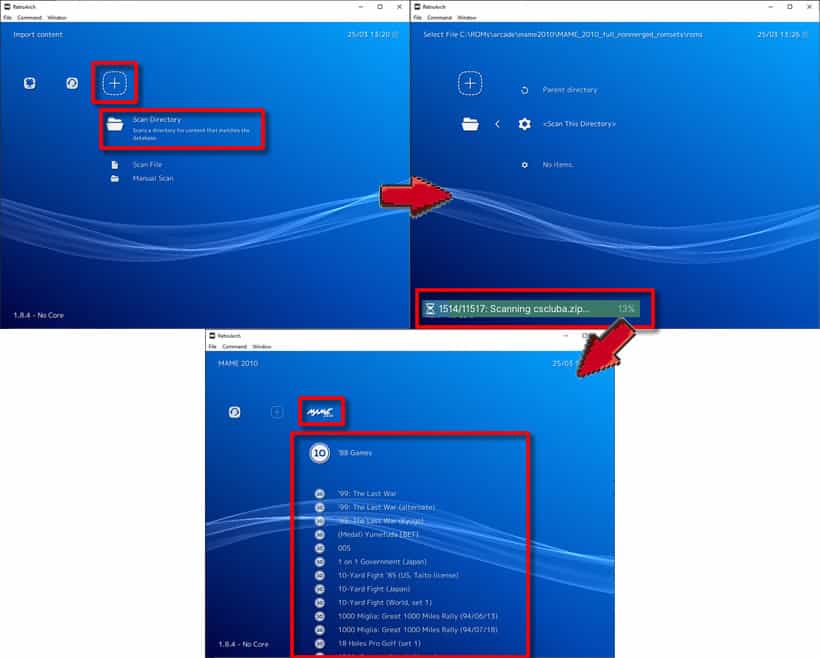
You’re finally ready to play your games
Finally! You’ve done the hard bit, now you’re ready for some serious retro gaming. To play a ROM set simply scroll down the list to your desired game, hit the ‘A’ button and then select ‘Run’. The first time you run the ROM set you may be asked which emulator you want to use to run the game. If this happens simply select Arcade (MAME 2010) and you’ll be on your way.

Do you remember all that money that you ploughed into those arcade machines when you were younger? Well these arcade games also require you to ‘insert coin’ I’m afraid. Fortunately you can simulate this by pressing the 5 key on your keyboard to insert as many virtual coins as you like.
Related Questions
Can I play arcade games without using RetroArch? Most definitely. Arcade games can be played on multi emulator front ends such as RetroArch or a stand alone emulator used in RetroArch and be downloaded and installed. However front end retro game management apps like RetroArch or Launch Box will always be the preferred option for me due to their versatility and ease of use.
Is the setting up of Final Burn ROM set versions the same as for MAME ROM set versions? Unfortunately not. There are a number of subtle differences when adding Final Burn ROM set versions. This is generally down to the extraction method. Once the ROM set version has been extracted and installed, selecting a game to play is the same as with any other system.
Can I install several ROM set versions at a time? Yes, you can, although I would consider this overkill. There is no limit to the number of ROM set versions you can install. Provided you have the correct emulator to play that ROM set version, there should be no problem. One thing to consider however, is that many of these ROM set versions will generally contain the same games, with possibly a few extras in the later versions. My advice would be to stick with the latest ROM set version you have and get rid of the rest.

