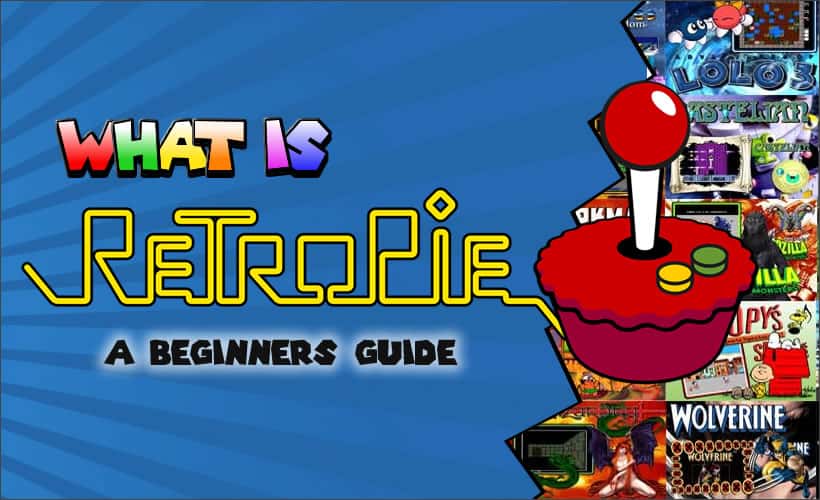
What is RetroPie? – A Beginners Guide
In this world of dedicated retro gamers, there aren’t many people who haven’t used RetroPie in some way, shape or form. It is generally first on the list when it comes to building your first single board computer (SBC) based retro gaming machine and it’s certainly what I used when building mine.
But, let’s get back to basics for just a second. What exactly is RetroPie? Put simply, RetroPie is a front end management application for launching your retro games. Built primarily for the Raspberry Pi range of SBCs (although it can run on other platforms) it is free to download and runs on top of RetroArch allowing you to access a wide range of playable systems from one machine. You can download RetroPie here.
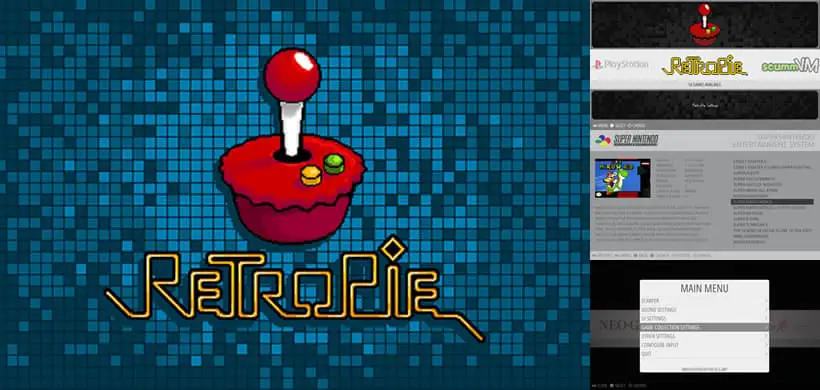
So, that’s the basic introduction to RetroPie, but let’s delve a little deeper into what it can actually do for you…
What Else Can RetroPie Do?
Running retro games is not the only talent that RetroPie possesses. The application also includes Kodi, which allows you to use your machine as your own personal media centre. When you eventually tire of playing retro games (as if that would ever happen) you can use Kodi to play movies or tv shows on your machine. You can also use it to listen to music if you ever need to give your eyes a rest..
What Can I Run RetroPie On?
As mentioned earlier, RetroPie was built primarily to run on the Raspberry Pi (hence the name) however it can in fact run on any Debian based Linux distribution. This opens the door to a number of other platforms on which to run the application. See below for a comprehensive list of available machines.
| RetroPie Compatible Platforms | ||
|---|---|---|
| Raspberry Pi Zero | Raspberry Pi 1 | Raspberry Pi 2 |
| Raspberry Pi 3 | Odroid C1 | Odroid C2 |
| Odroid XU3 | Odroid XU4 | Unbuntu on PC |
What Systems Can I Run On RetroPie?
One of the benefits of having RetroArch running in the background is that it gives the gamer access to a huge number of different retro gaming machines. The systems that are actually playable is ultimately down to the hardware that retroPie is Running on. For example RetroPie running on a PC will be able to play systems that are significantly more advanced than if it were running on a Raspberry Pi Zero.
That being said, regardless of what hardware you are using there is always a substantial amount of choice available to you. See the table below for a list of some of the noteable playable systems that are installed on retroPie out of the box.
| Playable Systems on RetroPie | ||
|---|---|---|
| Amiga | Amstrad CPC | Arcade/Mame |
| Atari 800 | Atari 2600 | Atari 5200 |
| Atari 7800 | Atari Lynx | Neo Geo |
| Neo Geo Pocket | NES | Nintendo GameBoy |
| Nintendo GameBoy Advanced | Super Nintendo | Nintendo 64 |
| PC Engine | Playstation One | Sega Master System |
| Sega Game Gear | Sega Megadrive/Genesis | ZX Spectrum |
For a comprehensive list on all playable systems, click here.
RetroPie’s Special Features
Shaders & Overlays
Ok, so shaders and overlays are not exactly a unique feature when it comes to retro game management apps, but it is worth mentioning nonetheless. Shaders allow you to apply different graphics filters to your games in order to alter their appearance. For example you can apply a smoothing shader in order to reduce the blocky pixelation effect that you invariably see in retro games when playing on a high res screen.
Overlays serve a similar purpose to shaders in the fact that they alter the appearance of a game, in this case however it is done by adding a semi-transparent layer on top of the existing image. An example of this would be applying the CRT overlay which would add scan lines to your screen giving the impression that you are playing your games on an old school CRT tv.
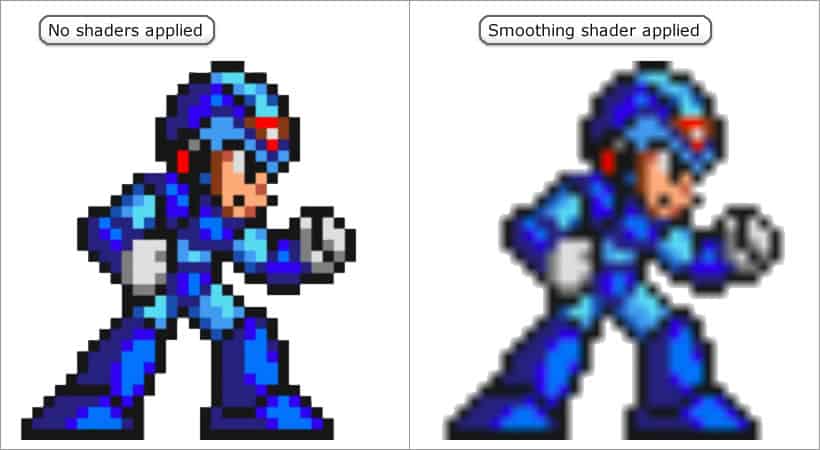
Scrapers
Over the years, RetroPie has seen it’s community grow and grow. This being the case there is now a huge level of support available for the app and this is evident when it comes to the scraping functionality. Scrapers allow you to grab the description, art, screenshots etc for all of your ROMs at the touch of a button. This in turn improves the presentation of your games list immensely. Where you previously had a text list of game titles, you now have a fully formatted menu consisting of artwork and video snaps. While RetroPie’s native scraper is currently unavailable at the time of writing, the community has come to the rescue by providing a more than worthy replacement.
Emulator Selection
ROMS can be picky little things. They can function brilliantly using one emulator, but switch to another emulator of the same system and the gaming experience can be totally ruined by bugs and glitches created by that emulator. Thankfully RetroPie has you covered by providing a number of emulators for many of the available systems. You can set a default emulator for every ROM on the system and also select emulators on an individual basis, making it easy to run all your favourite ROMs to the best of their potential.
Controller Support
One thing RetroPie does really well is the wide variety of controllers that it supports out of the box. Connect up a popular controller such as those of the Playstation 3 and 4 or the Xbox 360 or Xbox One and they are automatically calibrated. There is no need to trudge through the laborious task of mapping each button to each function. All you need to do is plug and play. This is not just the case for the controllers from the popular consoles. I have tested many of the cheaper generic controllers on the market and have never encountered any issues.
Are There Any Alternatives To RetroPie?
RecalBox
RecalBox is very similar to RetroPie on many counts. Both are built on top of RetroArch and use Emulation Station as their graphical front end interface. It has been said that Recalbox is slightly easier to set up than RetroPie, but this is really just a matter of opinion. The best thing to do would be to make a decision on one or the other, and stick with it. Click here to read more information on Recalbox.
Pi Entertainment System
This little known retro gaming management app shares many of the features that RetroPie has, but with the added unique feature of being able to use your tv remote to navigate through the interface. It’s still a bit of a newbie by RetroPie standards, but if you’re considering playing your retro games on your big screen tv, stick PES on your list of alternatives. Click here for more.
HyperPie
Developed as a cross between Hyperspin and RetroPie, HyperPie is the new kid on the block. It combines Hyperspin’s immense array of options with RetroPie’s versatility, allowing you to take the awesome Hyperspin gaming wheels away from the arcade cabinet to smaller machines like your PC.
Related Questions
Is RetroPie compatible with the Raspberry Pi 4? – Currently, no. The most recent Raspberry Pi that can run RetroPie is the Raspberry Pi 3B+. However, the devs at RetroPie are working hard to build a working version for the Pi 4 so we do expect to have one in the coming months.
Which systems are playable on RetroPie when running on a Raspberry Pi 3b+? – When running RetroPie on the Raspberry Pi 3b+ there are some systems that are simply too advanced for the Pi3b+ to handle. Generally speaking you should be able to play 99% of the games for systems up to the level of the PS1. Unfortunately this is excluding the N64 as this system has proved tricky to replicate. There are a number of N64 games that will function, but you should proceed on a trial and error basis.
Can I add more playable systems to RetroPie? – Yes. As well as the emulators that are installed on RetroPie out of the box you can also add a number of other to increase the amount of playable systems. With the right emulators installed, RetroPie can play over 50 systems. Click here for a complete list of playable machines.

